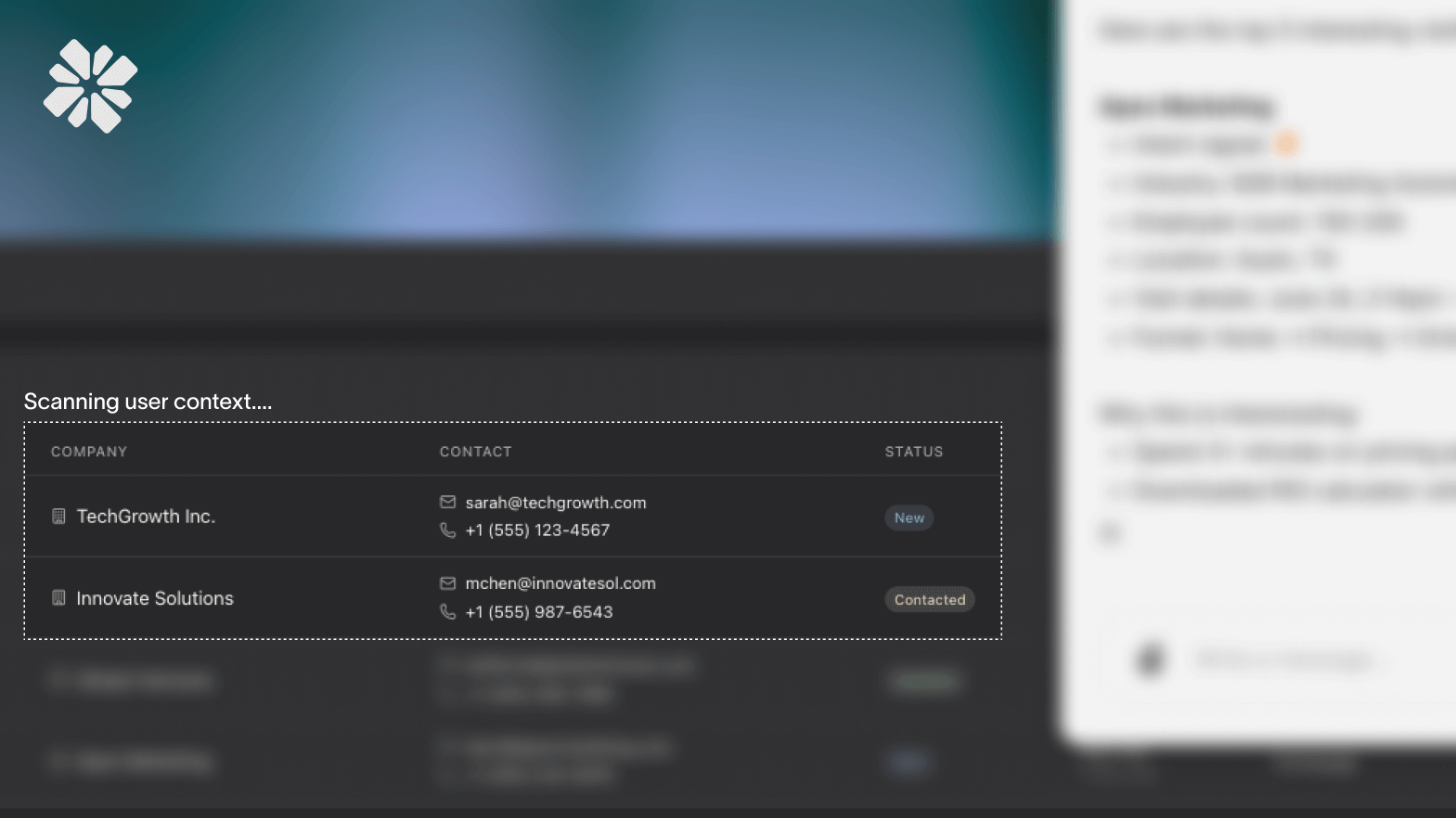
After launching Coherence, we kept hearing the same feedback from developers: "We love how easy you've made API integrations with MCP generation and managed deployments, as well as third-party MCPs like Stripe, Notion, or HubSpot. But what about all our internal dashboards? What about that legacy admin panel? What about the third-party tools that don't have APIs?"
Even though we'd dramatically simplified API tool creation, there was still friction. You still needed to map endpoints, configure authentication, and maintain integrations. For many use cases - especially during prototyping or for read-only context - this felt like overkill.
So we built another arrow for your quiver: automatic screenshot context. A feature that lets AI agents see and understand what's on your screen instantly, complementing your deeper API integrations with immediate visual context.
Building great AI agents isn't about choosing one integration method - it's about having the right tool for each situation. Through working with dozens of teams, we've learned that context needs fall into distinct categories:
Quick Context Queries: "What's this error mean?" or "Why does this metric look weird?" - questions where visual context is sufficient and building an API integration would take longer than solving the problem.
Internal Tools Without APIs: That custom admin panel your team built three years ago. The legacy enterprise software that shall not be named. The spreadsheet that somehow became mission-critical.
Rapid Prototyping: When you're testing if an AI agent would even be helpful, you don't want to spend days on integrations before validating the use case.
Supplementary Visual Context: Even with API access, sometimes the visual layout, error states, or UI context provides crucial information that APIs don't expose.
We realized that forcing everything through API integrations was like insisting every conversation happen through a formal report. Sometimes you just need to point at the screen and ask "What's going on here?"
Our automatic screenshot context feature works exactly how you'd explain something to a human: the agent can see what's on your screen and use that visual information to provide better, more contextual responses.
Here's the magic: when you're using Coherence-powered chat, the SDK can automatically capture and analyze your current viewport. The agent instantly understands:
But here's what makes it special: this all happens with zero integration work. No API keys to configure. No webhooks to set up. No documentation to write. It just works.
Imagine you're looking at your custom analytics dashboard - the one your team built internally that aggregates data from five different sources. There's no API for this dashboard, and building one would take weeks.
Without screenshot context:
> You: "Our conversion funnel looks broken"
> Agent: "I'll need more information. Which step shows the drop-off? What are the conversion rates?"
> You: *manually types out each step's metrics*
> Agent: "Based on what you've described..."With automatic screenshot context:
> You: "What's wrong with our conversion funnel?"
> Agent: "I can see a 73% drop-off between 'Add to Cart' and 'Checkout' on your dashboard - that's abnormal compared to the 15-20% industry standard. The timestamp shows this started at 3:47 PM. Let me check your API logs for errors around that time..."
> *Agent then uses API tools to investigate deeper*The screenshot provides instant context for diagnosis, then your API integrations enable deeper investigation and fixes. Each tool plays to its strengths.
The technical implementation balances three critical requirements: privacy, performance, and accuracy.
Our SDK uses intelligent viewport detection to capture only what's relevant:
1. Selective Capture: We only capture the active viewport when the user initiates a conversation or explicitly requests analysis
2. Client-Side Processing: Initial image optimization happens in the browser to reduce bandwidth
3. Contextual Relevance: The agent only receives screenshots when they're relevant to the current query
// Simplified capture logic
const captureContext = async () => {
// Only capture when user is actively engaged
if (!userInitiatedAction) return null;
// Capture current viewport
const screenshot = await captureViewport();
// Client-side optimization
const optimized = await optimizeForTransmission(screenshot);
// Send only with user's message
return optimized;};We built this feature with privacy as the foundation, not an afterthought:
No Retention: Screenshots are processed in real-time and immediately discarded. We don't preserve them in Coherence systems after sent to the LLM provider.
User Control: The feature is optional and can be disabled at any time by the app admin.
Explicit Consent: Users are always aware when screenshot context is active.
Once we have visual context, our multimodal models excel at understanding:
Screenshot context isn't meant to replace your API integrations - it's designed to work alongside them. Here's how our users are combining different context sources for maximum effectiveness:
Layer 1: Instant Visual Context (Screenshots)
Layer 2: Generated MCP Servers (Our API integration MCP generators)
Layer 3: Managed Third-Party Tools (Pre-built integrations)
The magic happens when these layers work together. Your agent might use screenshot context to understand the visual state of your dashboard, then use API tools to fetch detailed data or make changes. It's not either/or - it's both/and.
Our users are finding creative applications we never anticipated:
Customer Support: Support agents sharing their admin panels get instant analysis and suggested solutions without exposing sensitive systems to AI training.
Data Analysis: Business analysts can ask questions about complex dashboards without needing to export data or write queries.
Debugging: Engineers can show error states and get immediate diagnostics without copying logs or stack traces.
Onboarding: New team members can ask questions about unfamiliar interfaces and get contextual explanations.
Compliance Monitoring: Teams can verify dashboard states and get alerts about anomalies without building custom monitoring.
For the engineers reading this, here are the key implementation details:
Efficient Transmission: Screenshots are intelligently compressed and transmitted only when needed, typically adding just 100-200ms to response time.
Selective Analysis: We use region detection to focus processing on relevant areas, reducing computational overhead by up to 70%.
Fallback Strategies: If screenshot capture fails (permissions, technical issues), the conversation continues seamlessly with available context.
Framework Agnostic: Works with any web application - React, Vue, Angular, or even legacy jQuery apps.
The beauty of our approach is you can start simple and add depth as needed:
Day 1: Visual Context
// Get started in less than a minute
<script src="https://app.withcoherence.com/sdk/coherence-sdk.js"></script>
<script>
await Coherence.init();
</script>Your agent can now see and understand any dashboard or interface.
Week 1: Add Your APIs
Once you've validated the use case, add deeper integrations:
Month 1: Full Integration
As your usage grows, layer in:
You get value immediately and can enhance progressively. No big bang integration project required.
Want to see the magic in action?
1. Sign up for Coherence - Free tier available, no credit card required
2. Try our live demo- See screenshot context analysis on real dashboards
3. Read the docs- Detailed implementation guides and best practices
Or just drop us a line at support@withcoherence.com - we'd love to show you what's possible.
---
*Building great AI agents isn't about choosing between visual context and API integrations - it's about having both tools in your toolkit. Screenshot context gets you running instantly while you build the deeper integrations that unlock your agent's full potential. Start with what you can see, enhance with what you can access.*
*Have questions about balancing visual and API context? Want to share your integration strategies? Find me on [Twitter](https://twitter.com/zacharyzaro) or drop us a line. We'd love to hear how you're combining different context sources to build smarter agents.*